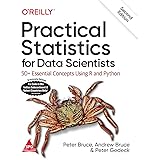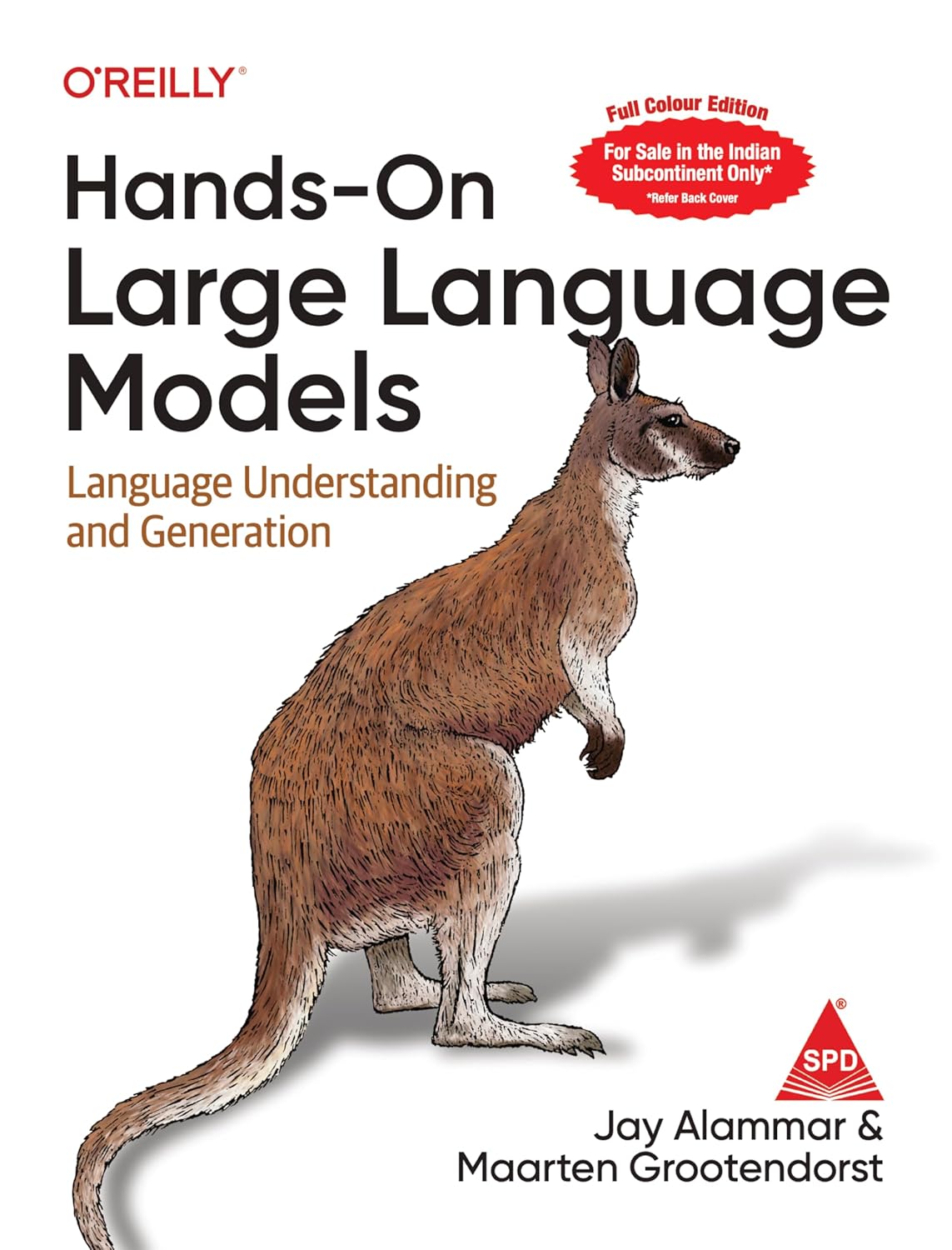Round Time to the Nearest Hour in Power BI
Round Time to the Nearest Hour in Power BI, accurately rounding time can be essential for generating meaningful reports and insights.
If you’re working in Power BI and need to round timestamps to the nearest hour, using DAX (Data Analysis Expressions) is a powerful solution.
Round Time to the Nearest Hour in Power BI
This article will guide you through the process of rounding time effectively.
Rounding Time with DAX in Power BI
To round time to the nearest hour, you can use the following DAX syntax:
Rounded Time = MROUND('my_data'[Datetime], TIME(1, 0, 0)) + TIME(0, 0, 0)This formula will create a new column named Rounded Time in your data table (referred to as my_data) that rounds the time from the Datetime column to the nearest hour.
Example Implementation: Rounding Time in Power BI
Let’s consider an example where you have a table named my_data in Power BI, which contains records of total sales made by a company along with their corresponding timestamps.
Step 1: Access Your Data
- Open Power BI Desktop: Launch the software and open the project containing the
my_datatable. - Select Your Table: Navigate to the
Datatab to view the data in your table.
Step 2: Create a New Column for Rounded Time
- Navigate to Table Tools: Click on the Table Tools tab in the Power BI ribbon.
- Add a New Column: Click on the New Column icon to start creating a new column in your table.
Step 3: Input the DAX Formula
In the formula bar, enter the following DAX expression:
Rounded Time = MROUND('my_data'[Datetime], TIME(1, 0, 0)) + TIME(0, 0, 0)Step 4: Check Your Results
Once you input the formula, Power BI will automatically populate the Rounded Time column. Here’s how the rounding will work with some example timestamps:
- 10:15:00 AM rounds down to 10:00:00 AM.
- 7:15:23 PM rounds down to 7:00:00 PM.
- 1:15:09 AM rounds down to 1:00:00 AM.
- 2:45:35 PM rounds up to 3:00:00 PM.
How the Formula Works
Let’s break down the DAX formula to understand its functionality:
- MROUND Function: The
MROUNDfunction takes two parameters: the value to round and the multiple to which you want to round. In this case, it rounds the time in theDatetimecolumn to the nearest hour. - TIME Function: The addition of
TIME(0, 0, 0)doesn’t alter the time value but ensures the output is treated as a time format instead of a number.
Why Rounding Time Matters
Rounding time in your data analysis can help in various scenarios:
- Aggregate Analysis: Summarize time-based data for reporting on hourly sales, attendance, or other metrics.
- Improved Clarity: Present data in a cleaner format that removes fractional hours, making it easier for stakeholders to interpret.
- Consistency: Maintain standardized time intervals across your datasets, improving the overall quality of your reports.
Conclusion
Rounding time to the nearest hour in Power BI is a straightforward task that can greatly enhance your data analysis.
By following the steps outlined in this article, you can easily create a new column that helps organize and represent your time-based data more effectively.
Utilizing DAX for rounding time not only enriches your reports but also aids in making data-driven decisions.
Start applying this approach in your Power BI projects today to uncover more insightful analytics!