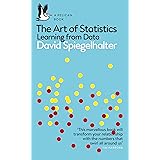Power BI Z-Score Analysis for Data Success
Power BI Z-Score Analysis for Data Success, In today’s data-driven world, organizations are constantly seeking ways to extract meaningful insights from their datasets.
One of the powerful tools available in the realm of data analysis is the Z-Score, a statistical measurement that quantifies the distance of a data point from the mean.
When leveraged within Microsoft Power BI, Z-Scores can provide valuable insights into your data, helping businesses make informed decisions.
Power BI Z-Score Analysis for Data Success
In this article, we will explore how to effectively utilize Power BI for Z-Score analysis, enhancing your data visualization and interpretation capabilities.
What is Z-Score?
Before diving into Power BI, it is crucial to understand what the Z-Score represents.
The Z-Score is a statistical measure that indicates how many standard deviations a data point is from the mean of a dataset.
It is computed using the following formula:
z = (x – μ) / σ
Where:
- x is a single raw data value
- μ is the population mean
- σ is the population standard deviation
A Z-Score of 0 indicates that the data point is exactly at the mean, while a Z-Score of +1 indicates that the data point is one standard deviation above the mean, and a Z-Score of -1 indicates that the data point is one standard deviation below the mean.
This normalization allows for easier comparison of scores from different datasets.
Importance of Z-Scores in Data Analysis
Z-Scores are particularly useful for identifying outliers in a dataset. An outlier is a data point that differs significantly from other observations.
By using the Z-Score, analysts can identify which data points fall outside an expected range, enabling them to take appropriate actions based on their significance.
Z-Scores are widely used in various fields, including finance, quality control, and healthcare, making this statistical tool invaluable for data analysts and business intelligence professionals.
Getting Started with Power BI
Microsoft Power BI is a powerful business analytics tool that helps users visualize data and share insights across their organizations.
With an easy-to-use interface and robust functionalities, Power BI has become a go-to solution for data analysis and visualization.
Power BI provides users with tools to connect various data sources, perform complex calculations, and create engaging visual reports.
To get started with Z-Score analysis in Power BI, follow these simple steps:
Step 1: Import Your Data
- Open Power BI Desktop and select “Get Data” from the Home ribbon to import your dataset. This can be from an Excel file, CSV, or any other compatible data source.
- Once the data is imported, you will see the data in the Fields pane on the right side of the screen.
Step 2: Prepare Your Data
Before calculating Z-Scores, ensure your data is clean and properly formatted.
This might involve removing duplicates, handling missing values, and ensuring that the numerical fields meant for Z-Score calculation are correctly recognized by Power BI.
Step 3: Create Measures for Mean and Standard Deviation
In Power BI, you will need to create measures for the mean and standard deviation of the dataset.
For instance, if you have a column named “Sales,” you can create the measures as follows:
- Mean Measure:
Mean Sales = AVERAGE(Table[Sales])- Standard Deviation Measure:
StdDev Sales = STDEV.P(Table[Sales])Step 4: Calculate Z-Score
Now that you have the mean and standard deviation, you can calculate the Z-Score for your relevant column. Here’s how to create the Z-Score measure:

Z-Score Sales =
VAR MeanValue = [Mean Sales]
VAR StdDevValue = [StdDev Sales]
RETURN
DIVIDE((Table[Sales] - MeanValue), StdDevValue)This measure calculates the Z-Score for each value in the “Sales” column relative to the overall mean and standard deviation.
Step 5: Visualize Your Z-Scores
With the Z-Scores calculated, the next step is to visualize them. Power BI provides various visualization tools that enable you to create charts and graphs to depict your data effectively.
- Drag the Z-Score measure onto your report canvas.
- Choose an appropriate visualization, such as a bar chart, line graph, or scatter plot to represent the Z-Scores visually.
- Utilize slicers and filters to allow users to interact with and dive deeper into the data.
Step 6: Analyze and Interpret the Data
After visualizing the Z-Scores, focus on analyzing the results.
Look for any data points that exhibit Z-Scores outside the typical range (e.g., ±2 or ±3).
These points could indicate outliers or anomalies in your dataset that warrant further investigation.
Best Practices for Z-Score Analysis in Power BI
- Document Your Process: Make sure to document the steps you’ve taken for Z-Score analysis. This will help others understand your methodology and replicate your findings if necessary.
- Combine with Other Analyses: Z-Scores work well in conjunction with other statistical analyses. Consider performing a full statistical summary or using additional metrics to provide context around your findings.
- Automate Data Refresh: Utilize Power BI’s scheduled refresh feature to ensure that your Z-Score calculations remain up-to-date with the latest data.
- Train Users: Equip your team with the knowledge to interpret Z-Scores effectively. Conduct training sessions to enhance their understanding of statistical analyses and visualization practices.
Conclusion
Power BI Z-Score analysis provides a powerful way to understand your data, identify outliers, and enhance decision-making.
By transforming raw data into insightful visualizations, businesses can unlock new opportunities and drive informed strategies.
With the steps outlined in this article, you can effectively utilize Power BI for Z-Score analysis, empowering your organization to harness the full potential of its data.
As you delve deeper into your data understanding, remember that tools like Power BI, combined with robust statistical methods such as Z-Scores, significantly enhance your analytical capabilities.
Whether you’re in finance, marketing, or any other field, mastering this approach can elevate your data analysis strategies, helping you remain competitive in today’s data-centric environment.
- Social Network Analysis in R
- How to Use Italic text in R With Examples
- In data science, what Is Open Innovation?
- How to Create High Quality Tables in R
- apply family in r apply(), lapply(), sapply(), mapply() and tapply()