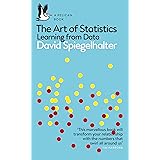Power BI to Ignore Filters for Enhanced Data Analysis
Power BI to Ignore Filters for Enhanced Data Analysis, Power BI is a powerful tool for data analysis and visualization, widely used by businesses and analysts to make informed decisions based on data insights.
One of the key features of Power BI is its ability to apply filters, which can enhance data-driven insights.
However, there are instances where you might want certain visuals to ignore specific filters while still reflecting other changes in the report.
Power BI to Ignore Filters for Enhanced Data Analysis
This functionality allows users to maintain comprehensive data views while ensuring that certain insights remain intact.
Understanding Filters in Power BI
Filters in Power BI serve as essential tools, allowing users to slice and dice large datasets to extract meaningful information.
They are particularly useful for focusing on specific subsets of data, such as regional sales figures or product performance metrics.
However, in some scenarios, it may be necessary to view certain visualizations unaffected by these filters, enabling a holistic view of the entire dataset.
Filters can be applied at various levels, including report-level filters, page-level filters, and visual-level filters, each serving different analytical purposes.
Why You Might Want to Ignore Filters
Using filters effectively is a crucial skill in Power BI. Nonetheless, there are scenarios in data analysis when ignoring filters can be beneficial:
- Contextual Comparisons: When you want to provide context in a report by showing overall trends while still filtering other visuals.
- Highlighting Target Metrics: In cases where a particular KPI should always be visible regardless of the filter context.
- Separating Calculations: Certain calculations, like averages or totals, might need to represent the entire dataset rather than a filtered subset, aiding in providing accurate insights.
Steps to Ignore Filters in Power BI
To achieve the goal of ignoring filters on specific visuals, Power BI offers functions that allow for this flexibility. Below is a step-by-step guide to utilizing these functions effectively:
1. Utilizing the CALCULATE Function
The CALCULATE function is an essential tool in Power BI that allows users to modify filter context. By using it in conjunction with the ALL function, you can create measures that ignore specified filters. Here’s how you can do it:
- Open Power BI Desktop and ensure that you have your data model set up.
- In the “Data” tab, create a new measure by clicking on “New Measure.”
- Use the following syntax to create a measure that ignores filters:
Total Sales Ignored = CALCULATE(SUM(Sales[Amount]), ALL(Sales))In this example, Total Sales Ignored will show the total sales amount without any applied filters from the Sales table.
2. Implementing the REMOVEFILTERS Function
Another approach is using the REMOVEFILTERS function, which simplifies ignoring filters. This function opens up the possibility of maintaining other filters while excluding specific ones:
- Create a new measure using this syntax:
Total Sales Remove Filters = CALCULATE(SUM(Sales[Amount]), REMOVEFILTERS(Sales[Region]))This measure calculates the total sales but ignores any filters applied to the Region column.
Practical Applications of Ignoring Filters
Ignoring filters can be particularly useful in various scenarios:
- Dashboard Design: Dashboards often showcase numerous KPIs, and ignoring filters for specific visuals ensures consistent reference points.
- Seasonal Reports: Businesses may analyze performance across different seasons while wanting to retain previous years’ sales figures for comparative insights without being influenced by current filters.
- Executive Reports: Senior management reports require clarity; hence certain crucial metrics may need to ignore local filters to provide a broader perspective.
Conclusion
Mastering the art of ignoring filters in Power BI allows for enhanced data visualization and analysis.
By strategically employing functions like CALCULATE and REMOVEFILTERS, you can create insightful reports that provide clarity amidst complex datasets.
Whether you’re designing a dashboard for executives or digging into seasonal trends, understanding how to manipulate filters will greatly enhance the storytelling capability of your data.
Embrace the power of ignoring filters to unlock deeper insights and drive data-driven decision-making within your organization!
By incorporating these techniques into your Power BI practices, you can elevate your analytical capabilities and create more comprehensive, insightful reports that cater to various audiences and purposes.
Display the Top N Values in a Chart in Power BI
Change the Legend Order in a Chart in Power BI
Round Values to 2 Decimal Places in Power BI
Number of Days Between Two Dates in Power BI