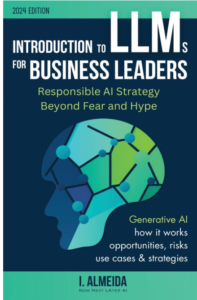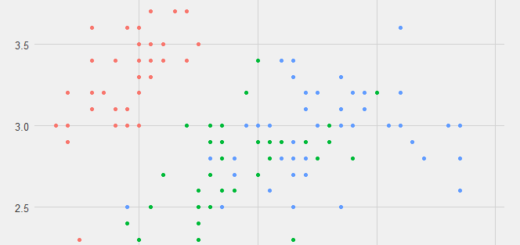Set Axis Label Position in ggplot2
Set Axis Label Position in ggplot2, To change the axis label location in ggplot2, use the following syntax.
theme(axis.title.x = element_text(margin=margin(t=70)), axis.title.y = element_text(margin=margin(r=40)))
For the margin argument, you can use the letters t, r, b, and l, which stand for top, right, bottom, and left, respectively.
The examples below demonstrate how to utilize this syntax in practice.
How to Interpret a Standard Deviation of Zero? » finnstats
Example 1: Set X-Axis Label Position
Let’s say we use ggplot2 to make the following scatterplot:
library(ggplot2)
Now create a data frame
df <- data.frame(x=c(10, 12, 24, 25, 37, 38, 49, 50), y=c(102, 107, 207, 309, 500, 507, 606, 400))
Now we can create a scatterplot of x vs. y
ggplot(df, aes(x=x, y=y)) + geom_point()

To make the x-axis title look further from the axis, we can add a margin to the top of it:
generate an x vs. y scatterplot with a margin on the x-axis title
Load and update multiple packages in R Quickly »
ggplot(df, aes(x=x, y=y)) + geom_point() + theme(axis.title.x = element_text(margin = margin(t = 70)))

The x-axis title and the x-axis have been separated by a substantial amount of space.
Example 2: Set Y-Axis Label Position
To make the y-axis title seem further from the axis, we may use the following code to create a margin to the right of it:
generate an x vs. y scatterplot with a margin on the y-axis title
ggplot(df, aes(x=x, y=y)) + geom_point() + theme(axis.title.y = element_text(margin = margin(r = 70)))

The y-axis title and the y-axis are separated by a substantial amount of space.