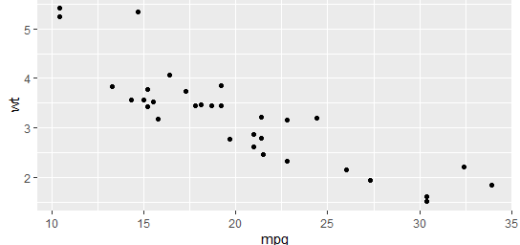How to Create Pareto Chart in R
Pareto Chart in R, Pareto chart is a combination of a line graph and a bar chart used for visualization.
A Pareto graph is a type of chart that displays the frequencies of the different categories with the cumulated frequencies of the categories.
How to create a Pareto chart in R
This tutorial describes how to create a Pareto chart in R.
Step 1: Create the Data for Pareto Chart
Let’s create a data frame with the product and its count.
The following dataset shows the total counts for each product,
Extract text from pdf in R and word Detection »
# data frame
df <- data.frame(product=c('A', 'B', 'C', 'D', 'E', 'F'),
count=c(40, 57, 50, 82, 17, 16))#view data
df
product count 1 A 40 2 B 57 3 C 50 4 D 82 5 E 17 6 F 16
Step 2: Create the Pareto Chart
For the Pareto chart creation, we can make use of the pareto.chart() function from the qcc package, Let’s load the library first.
Funnel Chart in R-Interactive Funnel Plot »
library(qcc)
#create Pareto chart
pareto.chart(df$count)
Pareto chart analysis for df$count
Frequency Cum.Freq. Percentage Cum.Percent. D 82.00000 82.00000 31.29771 31.29771 B 57.00000 139.00000 21.75573 53.05344 C 50.00000 189.00000 19.08397 72.13740 A 40.00000 229.00000 15.26718 87.40458 E 17.00000 246.00000 6.48855 93.89313 F 16.00000 262.00000 6.10687 100.00000

The above table output displays the frequency and cumulative frequency of each product.
In more detail
Frequency of product D: 82 | Cumulative frequency: 82
Frequency of brand B: 57 | Cumulative frequency of A, D: 139
And so on.
Transition plot in R-change in time visualization »
Step 3: Modify the Pareto Chart
We can make aesthetic changes in the Pareto chart.
pareto.chart(df$count, main='Pareto Chart', col=heat.colors(length(df$count)))

How to Create a Covariance Matrix in R »