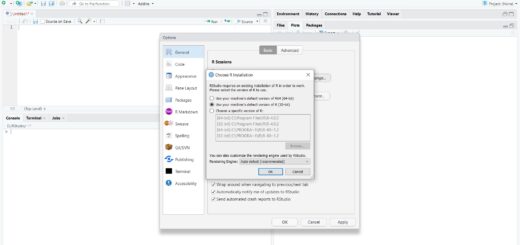SharePoint R integration and analysis
SharePoint R integration and analysis, this tutorial is a continuation of the previous post Data analysis in R pdftools & pdftk. In the last post, we discussed one of the common data storages is pdf. Today we are going to discuss SharePoint R integration and analysis.
Nowadays most companies are depending on a common centralized database, such kind of situation SharePoint is one of the important tools for storing information.
Why Microsoft SharePoint?
It’s very handy and easy to use, can handle a huge amount of data, easy retrieval, and fast processing. One centralized database will remove all kinds of personal dependencies and no need to worry about data security.
Imagine if the employee resigned from the company all the data saved in one centralized platform and the newcomer can easily pick it up and contribute to it immediately.
Looking for Data Science jobs?
SharePoint R integration and analysis
In this tutorial, we are going to discuss following important steps.
Step 1: How login into the SharePoint database in r?
Step 2:- How to extract the data from SharePoint?
Step 3:- How to clean the data in r?
Step 4:- Analyze the data in r
Step 5:- Make a report and mail it to the respective person
We are not going to concentrate much on Step 4 and Step 5 because it’s subjective and varies based on the requirements.
How to login into the SharePoint database in r?
First, we need to save the user id and password in the mentioned format.
Usepassword<-“Sharepoint userid:sharepoint password”Once you store the user id and password, the next step is to set up the URL.
First go to the list you want to extract the information and take the URL from the browser, for example, if you want to extract the information from the “HR” list, the URL should be something like this.
http://your.sharepoint.websitename//HR//_vti_bin//owssvr.dll?XMLDATA=1&
The next step is to extract the list code, view code, and row limit from the share point database and join to the above URL.
The URL finally looks like mentioned format.
url<-“above URL & list code & view code & Row Limit”
List code, View code and Row Limit looks something like this
LIST={alphanumericcodes}&VIEW={%alphanumericcodes}&RowLimit=something”
Let see how to find the list code? first, you need to click on the list setting and select “audience target setting“, from the browser URL now you can extract the list codes.
Differences between Association & Correlation
In the same way, you can extract view codes also from the list setting. Go to list settings and under view click “all items”, now from the URL you can extract view codes.
Finally, the row limit format looks something like this
RowLimit=&RootFolder=%2fmodulename%2fLists%2flistname
For extracting module name and list name, you can just click on the list link (the information you want to extract from) and from the browser, can extract the details.
Your URL ready now.
url<-“above URL & list code & view code & Row Limit”
Getting Data
library(xml)
library(xlsx)
data<-getURL(url, userpwd= Usepassword)
xmldata<-xmlParse(data,useInternalNode=TRUE, options=HUGE)
datalist<-xmlToList(xmlroot(xmldata)[[“data”]])
mydata<-ldply(datalist,rbind)Now entire columns information’s saved in mydata
The column names should look like ows$Title or ows$category etc… now you can do the proper column renaming according to you and select relevant columns.
The cleaned data is ready now and according to your requirements can execute the analysis and make a report.
Conclusion:
Based on the SharePoint centralized database anyone can automate the complete process flow based on R. Really, this will save huge manpower and money.
If you have an automation edge kind of set up, can execute 100% automation. Yes, the bot will take care of everything, just sit and relax.