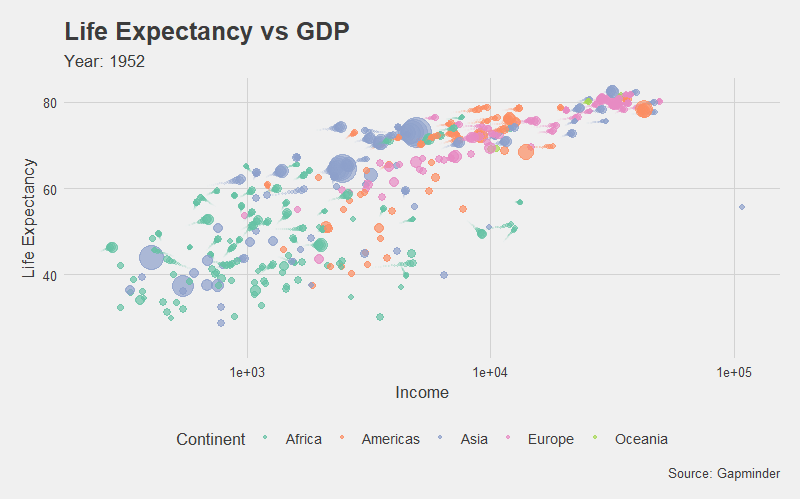Real Time Data Dashboard in R: Guide
Real Time Data Dashboard in R, Real-time data dashboards are powerful tools that enable users to visualize live information effortlessly.
These dashboards automatically update, presenting critical data in a visually engaging format.
Real Time Data Dashboard in R: Guide
In this guide, we will explore how to create a real-time dashboard using R programming, employing robust packages like Shiny and shinydashboard.
We’ll integrate dynamic charts, interactive tables, data filters, CSV export options, and even a dark mode to enhance usability.
Setting Up Your Development Environment
Before we begin, ensure that you have R installed on your computer. You need to install several essential packages that will facilitate the development of your dashboard:
install.packages(c("shiny", "shinydashboard", "ggplot2", "DT", "dplyr"))Here’s a brief overview of each package:
- Shiny: Framework for building interactive web applications in R.
- shinydashboard: Provides an organized layout specifically for dashboards.
- ggplot2: A powerful tool for creating data visualizations.
- DT: Enables interactive tables in your dashboard.
- dplyr: Useful for efficient data manipulation.
Designing the User Interface (UI)
The User Interface (UI) is critical to the overall user experience of your Shiny app. A well-structured UI enhances usability and aesthetics. In Shiny, you can utilize the dashboardPage() function to create the layout of your dashboard.
Here’s a basic example:
library(shiny)
library(shinydashboard)
library(ggplot2)
library(DT)
# Define UI
ui <- dashboardPage(
dashboardHeader(title = "Real-Time Air Quality Dashboard"),
dashboardSidebar(
sidebarMenu(
menuItem("Dashboard", tabName = "dashboard", icon = icon("dashboard"))
)
),
dashboardBody(
fluidRow(
box(title = "Real-Time Chart", status = "primary", solidHeader = TRUE, plotOutput("plot1", height = 300), width = 6),
box(title = "Live Data Table", status = "success", solidHeader = TRUE, DTOutput("table1"), width = 6)
)
)
)UI Elements Explained
- dashboardHeader(): Sets the title of the dashboard.
- dashboardSidebar(): Creates a navigation menu.
- menuItem(): Defines clickable options in the sidebar.
- dashboardBody(): Contains charts and tables.
- fluidRow(): Organizes components in a responsive layout.
- box(): Groups UI elements such as charts and tables together.
Implementing Server Logic
The server logic is where you define how your app interacts with the data. This is the backend that processes user inputs and generates visual outputs.
# Define Server Logic
server <- function(input, output, session) {
# Fetch and update real-time data
reactive_data <- reactivePoll(5000, session,
checkFunc = function() { Sys.time() },
valueFunc = function() {
df <- airquality # Using a sample dataset
df$Timestamp <- Sys.time() # Adding a timestamp column
return(df)
}
)
# Render the real-time line plot
output$plot1 <- renderPlot({
df <- reactive_data()
ggplot(df, aes(x = Timestamp, y = Temp)) +
geom_line(color = "blue") +
theme_minimal() +
labs(title = "Air Quality Trends", x = "Timestamp", y = "Temperature")
})
# Render the interactive data table
output$table1 <- renderDT({
datatable(reactive_data(), options = list(pageLength = 10))
})
}Key Server Components
- reactivePoll(): Allows data to be fetched at fixed intervals.
- checkFunc(): Determines when to refresh the data.
- valueFunc(): Retrieves and processes the data.
- renderPlot(): Generates real-time visualizations.
- renderDataTable(): Updates the interactive table with new data.
Running Your Dashboard
To launch your dashboard, use the following command:
shinyApp(ui, server)This function connects the UI and server, initializing your Shiny app in a web browser where users can engage with live data.
Enhancing Your Dashboard
Adding User Input Filters
To make your dashboard more interactive, you can incorporate filters, allowing users to customize their data views. Use the shinyWidgets package for enhanced controls.
# Additional UI code
selectInput("variable", "Select Variable:", choices = c("Temp", "Wind")),
sliderInput("obs", "Number of Observations:", min = 5, max = 100, value = 50)Exporting Data to CSV
Enable users to download data in CSV format for further analysis:
downloadButton("downloadData", "Download CSV")
# Server logic for exporting data
output$downloadData <- downloadHandler(
filename = function() { paste("real_time_data", Sys.Date(), ".csv", sep = "") },
content = function(file) {
write.csv(reactive_data(), file, row.names = FALSE)
}
)Adding Dark Mode Theme
A dark mode can significantly enhance user experience, especially in low-light environments. You can leverage shinythemes and some custom CSS for this.
ui <- dashboardPage(
skin = "black", # Enabling dark mode
...
)Conclusion
Creating a real-time data dashboard with R is an engaging way to visualize and interact with data.
In this article, we established a foundational dashboard and enriched it with features like data filters, CSV exports, and a dark mode.
Now it’s time for you to personalize your dashboard.
Happy coding!