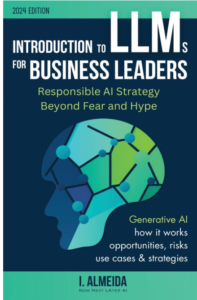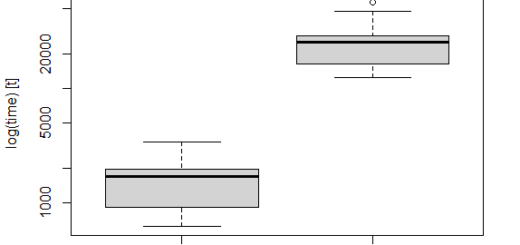Draw a trend line using ggplot-Quick Guide
Draw a trend line using ggplot, Technical analysts utilize the trendline as one of their most significant tools. A trendline aids technical analysts in determining the data set direction.
Let’s start by making a data frame.
data <- data.frame(x=c(1, 2, 5, 3, 5, 5, 9,10,12), y=c(18, 10, 10, 20, 22, 13, 15,16,17)) data
x y 1 1 18 2 2 10 3 5 10 4 3 20 5 5 22 6 5 13 7 9 15 8 10 16 9 12 17
Approach1: Add Linear Trend Line
In ggplot2, the following code demonstrates how to add a linear trend line to a scatterplot.
How to Plot Categorical Data in R-Quick Guide »
library(ggplot2) ggplot(data, aes(x=x, y=y)) + geom_point() + geom_smooth(method=lm)

Approach 2: Add Linear Trend Line & Confidence Region
The level option can be used to determine the level of confidence to use for the shaded confidence region in the plot.
Dot Plots in R-Strip Charts for Small Sample Size »
The default level of confidence is 0.95. Our shaded confidence region on the plot became much bigger when we specified a confidence level of 0.99.
ggplot(data, aes(x=x, y=y)) + geom_point() + geom_smooth(method=lm, level=0.99)

Approach 3: Add Linear Trend Line & No-Confidence Region
We can use the se=FALSE argument to hide the shaded confidence region around the trend line
Adding text labels to ggplot2 Bar Chart »
ggplot(data, aes(x=x, y=y)) + geom_point() + geom_smooth(method=lm, se=FALSE, col='blue', size=2)

Approach 4: Curved loess Trend Line
If we don’t specify a technique for geom smooth(), we’ll get a curved loess line by default
ggplot(data, aes(x=x, y=y)) + geom_point() + geom_smooth()

Note: Traders can utilize trendlines to identify probable locations of support and resistance, which can assist assess the possibility of the trend continuing.