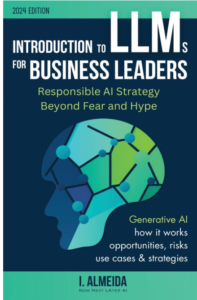Dummy Variables in SPSS: A Complete Guide
Dummy Variables in SPSS, Dummy variables are a foundational concept in statistical analysis, especially when it comes to preparing categorical data for use in regression models.
Dummy Variables in SPSS
In this article, we’ll explore what dummy variables are, why they’re important, and how you can create and analyze them in SPSS.
By the end of this guide, you’ll have a solid understanding of how to effectively incorporate dummy variables into your data analysis workflow.
What Are Dummy Variables?
Dummy variables, also known as indicator variables, are used to convert categorical variables into a numerical format.
Since most statistical models, such as linear regression, require numerical input, dummy variables allow you to include categorical data without losing the essence of the original information.
For example, if you have a categorical variable “Color” with three levels: Red, Blue, and Green, you can create three dummy variables to represent these categories:
- Color_Red: 1 if the observation is Red, 0 otherwise
- Color_Blue: 1 if the observation is Blue, 0 otherwise
- Color_Green: 1 if the observation is Green, 0 otherwise
This transformation allows you to include the categorical variable in your regression models while maintaining the integrity of the data.
Why Use Dummy Variables?
- Facilitates Statistical Analysis: Dummy variables enable the use of categorical data in various statistical tests.
- Increases Model Interpretability: The coefficients associated with dummy variables can provide insights into the differences between categories.
- Avoids the Assumption of Continuity: By using dummy variables, you prevent incorrect assumptions about the nature of categorical variables.
How to Create Dummy Variables in SPSS
Creating dummy variables in SPSS is straightforward. Follow these steps:
Step 1: Load Your Data
Ensure that your categorical variable is correctly set up in your SPSS dataset.
Step 2: Use the Compute Variable Function
- Go to the Transform menu.
- Select Compute Variable.
- In the Target Variable box, enter the name for your dummy variable (e.g.,
Color_Red). - In the Numeric Expression box, use an IF statement to specify the condition. For instance:
IF(Color = 'Red', 1, 0) - Click on OK to create the dummy variable.
Step 3: Repeat for Other Categories
Repeat Step 2 for each category of your original variable, modifying the variable name and condition accordingly.
Step 4: Verify Your Variables
Once done, check your dataset to ensure that the dummy variables have been created correctly.
Analyzing Dummy Variables in SPSS
Once you have created dummy variables, you can use them in various statistical analyses, such as regression or ANOVA.
Here’s how you can run a simple linear regression with dummy variables:
Step 1: Begin the Regression Analysis
- Go to the Analyze menu.
- Select Regression, then pick Linear.
Step 2: Set Up the Model
- Move your dependent variable to the Dependent box.
- Move your dummy variables to the Independent(s) box.
- Click OK to run the analysis.
Step 3: Interpret the Results
In the output window, SPSS will provide the coefficients for each of your dummy variables.
These coefficients show how much the dependent variable is expected to change when moving from the baseline category (the one omitted) to each of the other categories.
Conclusion
Dummy variables are an essential tool for any data analyst working with categorical data.
By understanding how to create and use them in SPSS, you can expand your analytical capabilities and derive meaningful insights from your datasets.
Whether you are performing regression analysis or other statistical tests, dummy variables ensure that you can include categorical data without compromising your analysis’s accuracy.
For further learning, explore SPSS documentation or refer to online resources that detail more advanced statistical techniques.
Happy analyzing!