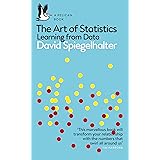Import Excel Data into SAS Using PROC IMPORT
Import Excel Data into SAS Using PROC IMPORT, Importing data from Excel files into SAS can be a straightforward task, especially with the use of the PROC IMPORT procedure.
This powerful tool simplifies the process of bridging Excel and SAS, making your data analysis more efficient.
Import Excel Data into SAS Using PROC IMPORT
In this article, we will explore the syntax of the PROC IMPORT statement and provide a practical example to help you seamlessly integrate Excel data into SAS.
Basic Syntax of PROC IMPORT
The following is the fundamental syntax you’ll need to import data from an Excel file into a SAS dataset:
/* Import data from Excel file called my_data.xlsx */
proc import out=my_data
datafile="/path/to/your/file/my_data.xlsx"
dbms=xlsx
replace;
getnames=YES;
run;Explanation of Each Line:
- out: This specifies the name you want to assign to the dataset in SAS after the import.
- datafile: This indicates the full path to the Excel file you wish to import.
- dbms: This option determines the type of file you are importing; in this case, it’s an Excel file (
xlsxformat). - replace: When specified, this option allows SAS to overwrite the existing dataset if it already exists, ensuring you always work with the latest data.
- getnames: Setting this to
YESmeans that SAS will take the first row of your Excel file and use it as variable names. If your first row does not contain variable names, set this toNO.
Practical Example: Importing Data from an Excel File into SAS
Imagine you have an Excel dataset named my_data.xlsx. To import this dataset into SAS and name it new_data, you would execute the following code:
/* Import data from Excel file called my_data.xlsx */
proc import out=new_data
datafile="/home/u13181/my_data.xlsx"
dbms=xlsx
replace;
getnames=YES;
run;
/* View dataset */
proc print data=new_data;Overview of the Code:
- File Location: The
datafileoption specifies the exact path to the Excel file you want to import. - Data Format: The
dbmsoption indicates that this is an Excel file inxlsxformat. - Overwrite Existing Data: The
replaceoption allows SAS to replace the existingnew_datadataset if it exists. - Variable Names: By setting
getnames=YES, SAS uses the first row of your Excel file to generate variable names for your imported dataset.
Verify Imported Data
After running the PROC IMPORT procedure, you can confirm that the data has been correctly imported by using the PROC PRINT procedure:
proc print data=new_data;This command will display the imported dataset in the SAS output window, allowing you to verify that the data matches what was in your original Excel file.

Conclusion
Using the PROC IMPORT procedure, you can quickly and efficiently import data from Excel into SAS.
This method is user-friendly and allows you to manage your data effectively, saving you time for analysis and insights.
With the example provided, you’re now equipped to integrate your Excel data seamlessly into your SAS projects, enhancing your data analysis capabilities.
Happy analyzing!