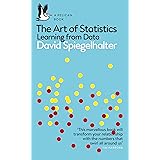How to Replace Blank Values with Text in Power BI Using DAX
How to Replace Blank Values with Text in Power BI Using DAX, Handling blank values is a crucial aspect of data cleaning and transformation, especially when working with Power BI.
When you have a dataset with blank entries, it can lead to inconsistencies and confusion in analysis. Fortunately, you can easily replace these blank values with specific text strings using DAX (Data Analysis Expressions).
In this guide, we will walk you through the process of replacing blank values in a Power BI table with the text “None Found.”
Understanding the ISBLANK Function in DAX
The ISBLANK function in DAX is designed to check whether a value is blank. It returns TRUE if the value is blank and FALSE if it is not.
By combining ISBLANK with an IF statement, you can effectively manage blank values in your datasets.
Basic Syntax
The general syntax for replacing blank values with text is as follows:
NewColumnName = IF(ISBLANK('TableName'[ColumnName]), "Text to Replace", 'TableName'[ColumnName])- NewColumnName: The name of the new column you wish to create.
- TableName: The name of your Power BI table (e.g.,
my_data). - ColumnName: The name of the column where you want to check for blanks.
Step-by-Step Example: Replacing Blanks in the Team Column
Let’s assume we have a table called my_data that contains information about basketball players, including their team affiliations.
The objective is to replace any blanks in the Team column with the string “None Found.”
Sample Table: my_data
| Player Name | Team |
|---|---|
| John Doe | Boston Celtics |
| Jane Smith | |
| Mike Johnson | Philadelphia 76ers |
| Sarah Davis |
Steps to Create a New Column in Power BI
To achieve our goal of replacing blank values in the Team column, follow these straightforward steps:
- Open Power BI: Launch your Power BI Desktop application and ensure that the
my_datatable is loaded. - Modeling Tab: Click on the “Modeling” tab in the ribbon at the top of the window.
- New Column: Select the “New column” option.

In the formula bar that appears, input the following DAX formula:
Team_New = IF(ISBLANK('my_data'[Team]), "None Found", 'my_data'[Team])Resulting Table After Adding the Team_New Column
After implementing the formula, your table will be updated as follows:
| Player Name | Team | Team_New |
|---|---|---|
| John Doe | Boston Celtics | Boston Celtics |
| Jane Smith | None Found | |
| Mike Johnson | Philadelphia 76ers | Philadelphia 76ers |
| Sarah Davis | None Found |
Explanation of the Formula
The formula Team_New = IF(ISBLANK('my_data'[Team]), "None Found", 'my_data'[Team]) processes as follows:
- ISBLANK Function: This function checks each entry in the
Teamcolumn to see if it is blank. - IF Function: If the
ISBLANKfunction returnsTRUE(indicating the value is blank), the formula assigns the text “None Found” to the new columnTeam_New. If the value is not blank, the original entry from theTeamcolumn is retained.
Benefits of Replacing Blanks with Text
- Improved Data Clarity: Replacing blank values with descriptive text helps users understand that a value is intentionally missing.
- Consistency in Reporting: It ensures consistency across reports, especially when visualizing data.
- Enhanced Analysis: Allows for better handling of blank cases in calculations and visualizations.
Conclusion
Replacing blank values with specific text strings like “None Found” is a valuable practice in data management within Power BI.
Utilizing DAX functions such as ISBLANK and IF, users can ensure that their datasets are clean and informative.
Incorporating this method into your Power BI toolkit will not only enhance your data analysis but also streamline reporting processes.
Now you are equipped to handle blank values effectively and improve the quality of your Power BI reports!
For further learning, consider exploring Power BI’s extensive documentation and resources to refine your skills in data manipulation and visualization.
8 Best Free Books to Learn Statistics for Data Science in 2024
Top 5 Books on Data Science with Python
Best Books About Data Analytics