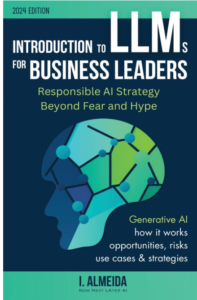Count the Number of Occurrences of Each Value in Power BI
Count the Number of Occurrences of Each Value in Power BI, Counting the number of occurrences of specific values in a column is a common requirement for data analysis in Power BI.
Whether you’re analyzing sales data, team performance, or any other dataset, understanding how often certain values appear can provide valuable insights.
In this article, we will guide you through the steps of counting occurrences in Power BI using DAX formulas, complete with practical examples.
Step-by-Step Guide to Counting Occurrences in Power BI
Understanding the Data
For this example, let’s assume we have a table named my_data with a Team column, which contains various team names.
Here’s how the data looks:
| Team |
|---|
| Mavs |
| Rockets |
| Spurs |
| Mavs |
| Spurs |
| Mavs |
| Rockets |
| Spurs |
| Mavs |
| Spurs |
Objective
We want to create a new column that counts how many times each team name appears in the Team column.
Creating a New Column
- Open Power BI Desktop: Launch Power BI and open your report.
- Select the Table: Click on the table my_data in the Fields pane.
- New Column: Click the New Column icon in the ribbon.

Writing the DAX Formula
In the formula bar that appears, enter the following DAX formula:
occurrences =
COUNTX(
FILTER( 'my_data', EARLIER('my_data'[Team]) = 'my_data'[Team] ),
'my_data'[Team]
)This formula does a few things:
- FILTER: It filters the table based on the condition that the current value of the Team column (using
EARLIER) equals the values in the Team column of the same table. - COUNTX: It counts the results from the filtered table, providing the occurrence of each team.
Reviewing the Results
After entering the formula, Power BI will automatically create a new column named occurrences. The data will look like this:
| Team | occurrences |
|---|---|
| Mavs | 4 |
| Rockets | 2 |
| Spurs | 3 |
| Mavs | 4 |
| Spurs | 3 |
| Mavs | 4 |
| Rockets | 2 |
| Spurs | 3 |
| Mavs | 4 |
| Spurs | 3 |
For example, the team name Mavs occurs 4 times, Rockets occurs 2 times, and Spurs occurs 3 times.
Conclusion
Counting occurrences of values in a Power BI dataset is straightforward with DAX.
By following the steps outlined above, you can quickly derive insights from your data that can inform decision-making and highlight trends.
For further exploration, consider utilizing different DAX functions that cater to your analysis needs.
Note: For more intricate calculations and additional information on the DAX COUNTX function, visit the official Microsoft documentation.
8 Best Free Books to Learn Statistics for Data Science in 2024