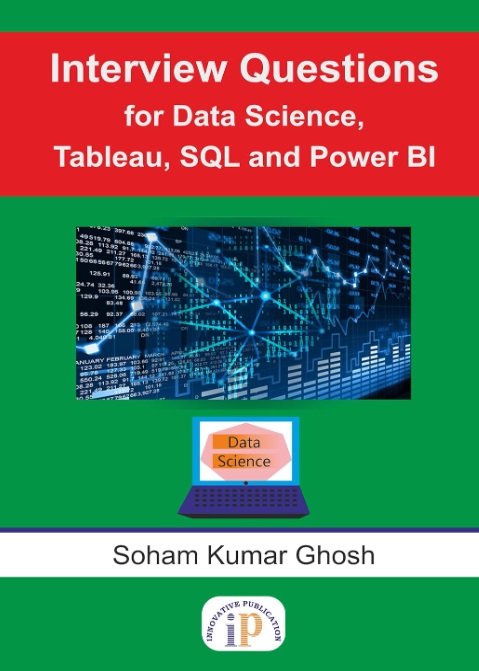How to use ChatGPT
How to use ChatGPT?, Since its release in late 2022, ChatGPT, OpenAI’s most well-liked project to date, has sparked an artificial intelligence (AI) revolution.
The AI chatbot has been occupying the imaginations of individuals in charge of Twitter, Google, Amazon, Microsoft, Meta, other computer professionals, and, more recently, music labels.
It has been dominating headlines. Even surpassing TikTok, the AI language model developed into the ‘app’ with the highest rate of growth ever.
Users are coming up with inventive ideas for prompts, such as asking questions in search of humorous replies, producing content, honing their writing or Excel abilities, identifying and fixing a flaw in code, or summarising a book.
The ChatGPT model is undoubtedly not underestimated. Many people are even interested in how the AI chatbot might revolutionize several industries and replace programmers, authors, and even doctors.
One thing is abundantly evident from all of these examples: the genius of this AI tool lies not in how novel the concept is, but rather in how well it generates content and how approachable and simple it is to use.
By utilizing AI, ChatGPT is able to hold conversational text exchanges with users that can seem just like you’re conversing with a real person.
How to use ChatGPT
1. Create an OpenAI account
Visit chat.OpenAi.com to create an account. You can also use a Google or Microsoft account if you like. To access ChatGPT, you must first register on the OpenAI website.
If you’ve never made an account before, click Sign up and fill out the form as directed. A legitimate phone number is required by OpenAI for account creation and verification.
2. Get familiar with the ChatGPT window
It’s time to familiarise yourself with the AI tool’s window once you’ve signed into your OpenAI account on the ChatGPT side of the website.
1. New chat button: To start a new conversation at any time, click the New chat button located on the left side of your screen. This is advantageous since the ChatGPT model keeps track of what was said in a conversation in the past and will reply with context, so starting a new chat will allow for the beginning of a new dialogue without bias.
2. Chat history: You have the option to disable chat history, but it maintains all of your prior chats accessible in the left sidebar in case you need to go back to one.
3. Upgrade to Plus: ChatGPT Plus is a for-profit membership that grants users access to the GPT-4 model, an OpenAI language model that is faster and more expansive. You have the option of staying with the free version or upgrading to Plus.
4. Account: To access your account information, including settings, the ability to log out, and help and FAQ from OpenAI, click your email address or name in the bottom left corner of your screen.
5. Your queries or prompts: The AI chatbot responds to your questions or prompts here.
6. ChatGPT’s responses: The ChatGPT logo will show up on the left whenever ChatGPT responds to your questions.
7. Copy, Thumbs up, Thumbs down: When ChatGPT responds, you can copy the text to your clipboard and paste it elsewhere. You can also give comments on whether the response was accurate or not, which helps the AI tool be improved.
8. Regenerate response: You can click Regenerate response to asking ChatGPT to try again with the most recent response if you had trouble getting a response in the chat or didn’t get a satisfactory response.
9. Text box: Enter your prompts and questions here, then press Enter to send them.
10. ChatGPT version: OpenAI added a little notice stating that this is a “Free Research Preview” underneath the text input field. Information about individuals, places, or facts may be inaccurately produced through ChatGPT. Additionally, there is the ChatGPT model* variation that you are utilizing right now.
3. Compose your questions and prompts.
It’s time to use ChatGPT now that you know how to access it and log in. Ask the language model any burning questions you may have and see what kind of responses you receive. An endless number of projects can use ChatGPT as a tool, including software development, writing, and translation.
You can now insert any of your ChatGPT prompts in the text field at the bottom of the page and hit Insert to submit them. The AI chatbot will next produce text in an effort to respond to your suggestions in a helpful manner.